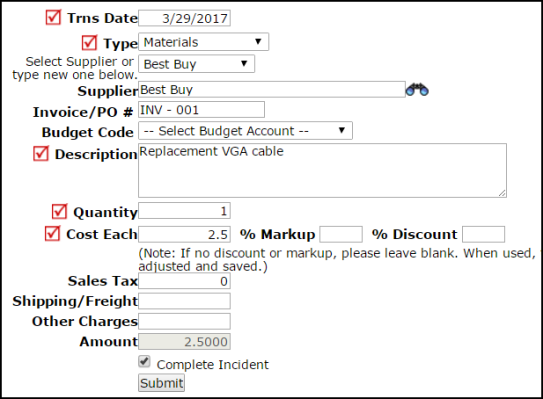Track materials purchased for incidents by entering Purchase Transactions.
- Open an existing incident by clicking on the incident number in the Assigned Incidents section of your home page or by typing the incident number into the Search for field.
- Scroll down the incident and look for the section titled Transactions. Click on New Purchase Transaction.
- Fill in the required information indicated with the red checkmark (
 ).
). - Trns Date will automatically populate with the current date, but you can change it if needed.
- Identify the Type of purchase transaction from the drop down list. (Materials, Rentals, Contract Services, Material Return, or Discount)
- Enter a Description of the purchase. (Materials: What was purchased? Rentals: What was rented? Contracted Services: What services were contracted out? Etc.)
- Identify the Quantity purchased.
- In the Cost Each field, enter the cost per unit. *Note: If the quantity is 1, the Cost Each entered will be the total cost.
- If the incident has been completed, you can change the status to Complete by checking the Complete Incident box.
- Click on Submit at the bottom of the page to save the transaction. *Note: New Transactions cannot be added to Closed status incidents. However, you can change the status of the incident back to Complete, save it, add your transactions, then save it back to Closed status.